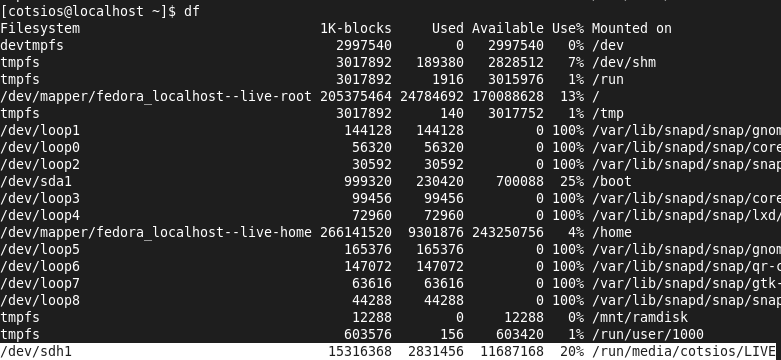Cloning your SWS USB StickWhat is the dd command ? Warning: You should be very careful when using dd command; it can destroy data. Remember the order of input file (if=) and output file (of=).
Disk cloning is nothing but a mere process of creating an image of an entire disk. This can be useful for copying disks, backups, recovery and more. The dd command is easy to use tool for making such clones. Your USB stick can be cloned and distributed to your users for secure remote access. You can also customized the SWS USB stick with your logos and settings for easier end users connectivity. Steps :
Tips#1: Not enough disk space locally? Use remote box #2: See progress while making an image with dd
|
|
Cloning your SWS USB StickWhat is the dd command ? Warning: You should be very careful when using dd command; it can destroy data. Remember the order of input file (if=) and output file (of=).
Disk cloning is nothing but a mere process of creating an image of an entire disk. This can be useful for copying disks, backups, recovery and more. The dd command is easy to use tool for making such clones. Your USB stick can be cloned and distributed to your users for secure remote access. You can also customized the SWS USB stick with your logos and settings for easier end users connectivity. Steps :
Tips#1: Not enough disk space locally? Use remote box #2: See progress while making an image with dd
|
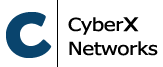
 Login
Login