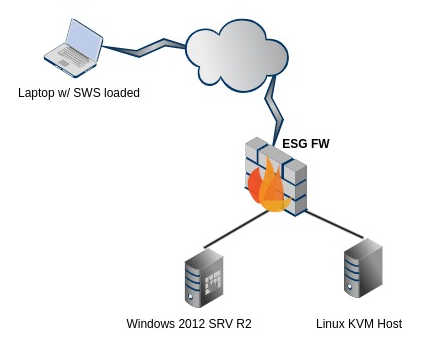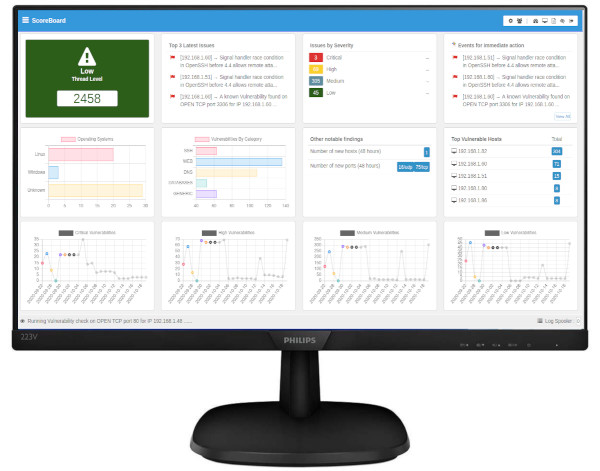How it worksJust plug your USB Stick on your PC and restart . All modern PCs will boot and load our minimal Secure Desktop in minutes. The process is fully automated and fully trasparent to users. The user has to put just a set of credentials (user/pass) to authenticate from the corporate ESG FW in order to download his/her profile and remote connection application links (app_links) . Once authenticate, user's desktop will be re-loaded. A custom/new start-up menu and a new desktop with the user's application and tools will appear. NONE of these are included on the USB. ALL of the application links will be downloaded from the ESG Secure Firewall through a secure channel. The SWS platform supports various communication protocols (RDP, SPICE, Windows Remote Apps, Linux Remote Apps, Local Applications) and gives System Administrator the flexibility to customize per user a dynamic start-up menu . Application launchers (app_links) created on the ESG FW but will actually run on a server farms (or pcs) that are hosted on your premises (behind your FW).
AuthenticationAuthentication is through ESG's Secure Desktop module via SSL. CustomizationCan be customized for every company (company logos etc).
How it worksJust plug your USB Stick on your PC and restart . All modern PCs will boot and load our minimal Secure Desktop in minutes. The process is fully automated and fully trasparent to users. The user has to put just a set of credentials (user/pass) to authenticate from the corporate ESG FW in order to download his/her profile and remote connection application links (app_links) . Once authenticate, user's desktop will be re-loaded. A custom/new start-up menu and a new desktop with the user's application and tools will appear. NONE of these are included on the USB. ALL of the application links will be downloaded from the ESG Secure Firewall through a secure channel. The SWS platform supports various communication protocols (RDP, SPICE, Windows Remote Apps, Linux Remote Apps, Local Applications) and gives System Administrator the flexibility to customize per user a dynamic start-up menu . Application launchers (app_links) created on the ESG FW but will actually run on a server farms (or pcs) that are hosted on your premises (behind your FW).
AuthenticationAuthentication is through ESG's Secure Desktop module via SSL. CustomizationCan be customized for every company (company logos etc). |
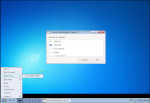 Screenshots
|
How it worksJust plug your USB Stick on your PC and restart . All modern PCs will boot and load our minimal Secure Desktop in minutes. The process is fully automated and fully trasparent to users. The user has to put just a set of credentials (user/pass) to authenticate from the corporate ESG FW in order to download his/her profile and remote connection application links (app_links) . Once authenticate, user's desktop will be re-loaded. A custom/new start-up menu and a new desktop with the user's application and tools will appear. NONE of these are included on the USB. ALL of the application links will be downloaded from the ESG Secure Firewall through a secure channel. The SWS platform supports various communication protocols (RDP, SPICE, Windows Remote Apps, Linux Remote Apps, Local Applications) and gives System Administrator the flexibility to customize per user a dynamic start-up menu . Application launchers (app_links) created on the ESG FW but will actually run on a server farms (or pcs) that are hosted on your premises (behind your FW).
AuthenticationAuthentication is through ESG's Secure Desktop module via SSL. CustomizationCan be customized for every company (company logos etc).
How it worksJust plug your USB Stick on your PC and restart . All modern PCs will boot and load our minimal Secure Desktop in minutes. The process is fully automated and fully trasparent to users. The user has to put just a set of credentials (user/pass) to authenticate from the corporate ESG FW in order to download his/her profile and remote connection application links (app_links) . Once authenticate, user's desktop will be re-loaded. A custom/new start-up menu and a new desktop with the user's application and tools will appear. NONE of these are included on the USB. ALL of the application links will be downloaded from the ESG Secure Firewall through a secure channel. The SWS platform supports various communication protocols (RDP, SPICE, Windows Remote Apps, Linux Remote Apps, Local Applications) and gives System Administrator the flexibility to customize per user a dynamic start-up menu . Application launchers (app_links) created on the ESG FW but will actually run on a server farms (or pcs) that are hosted on your premises (behind your FW).
AuthenticationAuthentication is through ESG's Secure Desktop module via SSL. CustomizationCan be customized for every company (company logos etc). |
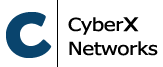
 Login
Login